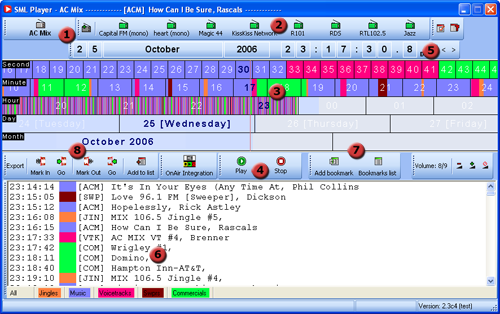Why does SML log metadata
Displaying the metadata from the station automation system in the SML Player as text-lines and as color-codes in the Timeline gives you a direct one-view insight of what you have logged (see example here). This works both for audio and video logs of course!
What we do with metadata
- see what has been played
- see the live-studio audio/video being written away
- see the silences
- see loudness regulation breaches
- see recording gaps
- scroll through RDS texts
- search for advertisements
- use as start/end markers for Podcasts
- automated reporting to 3rd party applications
- monitor the competition
- find past news-items fast
Metadata examples
- artist, title, category information from the station playout system
- RDS text (from selected capture cards)
- audio volume, loudness & signal level (from selected capture cards)
- DMB/DAB/DAB+ metadata (from selected cards)
- manually inserted bookmarks
- PPM data (if available)
- newsroom cue-sheet
- Access all logged stations from the stations list.
- Fast links to pre-configured stations
- The unique timeline based navigator. Just drag the month, day, hour, minute or second line to the audio you want to hear, or use the keyboard shortcuts. With ‘event logging’ you see when the mike was open and with OnAir Integration you even see all metadata from the play-out system… categories such as ‘music’, ‘mike open’, ‘jingles’, ‘commercials’ and songtitles.
- Simple playback controls.
- Jump to any stored audio using the calendar control.
- Metadata from the play-out system are imported in the Logger and displayed in the Timeline and as text lines. Audio can be accessed or selected from there as well.
- Insert, categorize and jump to bookmarks allows for even easier navigation.
- Export to File. Regions defined by the Mark In and Mark Out buttons can be exported to individual files. Regions can be exported either in their original format, or as PCM audio.